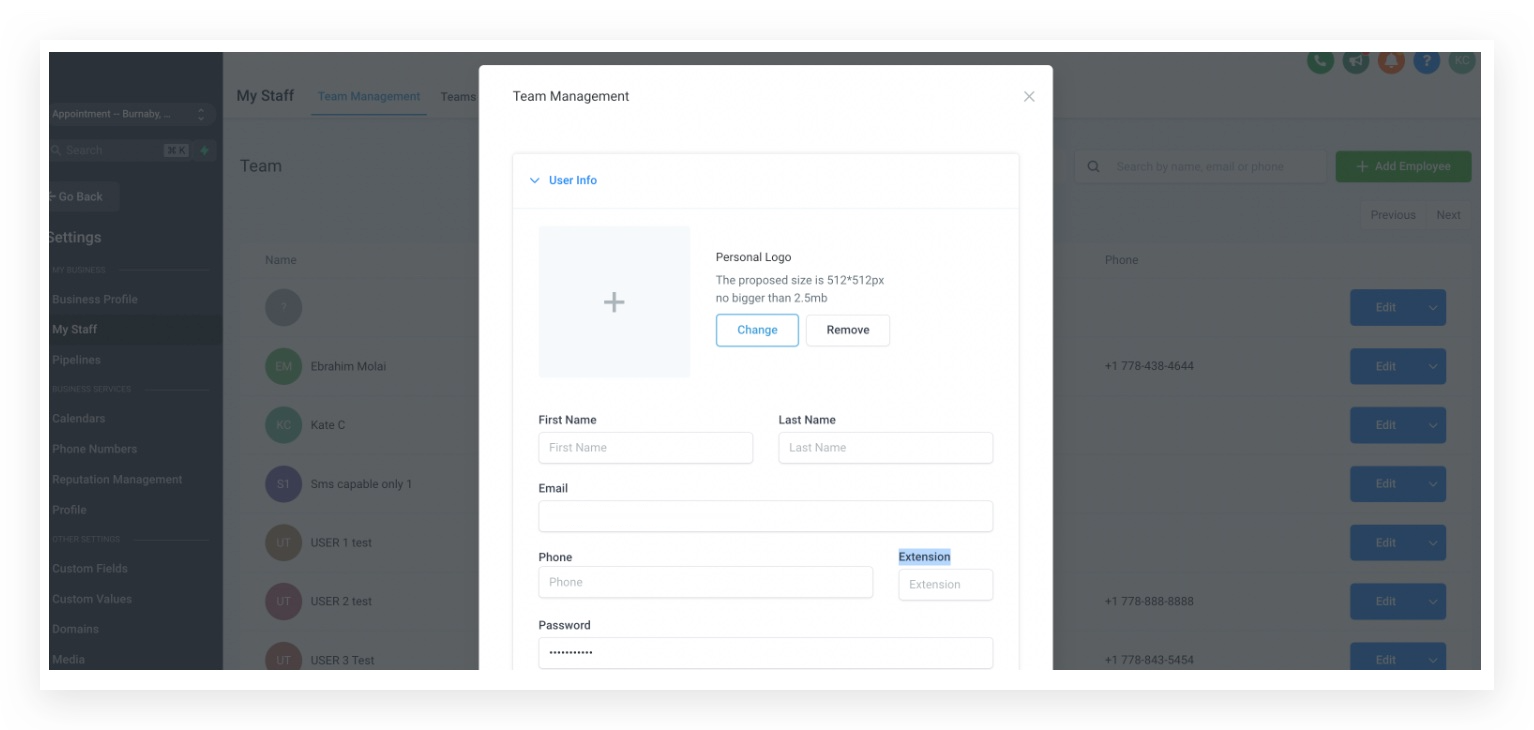Maintaining consumer trust in the voice communication channel is critical. Consumers expect to receive wanted and personalized communications while being protected from spam and unwanted calls. This guide provides updated best practices for maintaining a positive caller reputation.
Why does caller reputation matter?
Throughout the industry, there are continued and increasing efforts to reduce unwanted calls to consumers. These efforts can often lead to calls being screened or blocked. This can make it difficult for your legitimate business calls to reach customers and get answered. We have compiled a list of recommendations and best practices to maintain a positive caller reputation, minimize being blocked or flagged as spam, and improve answer rates.
Trust Center
The software provides a Trust Center as a resource to engage with our customers to build trust within the telephony ecosystem. By registering in the Trust Center, our customers are able to experience increased voice call deliverability rates and higher call answer rates. The Trust Center allows customers to register their business profile, including Know Your Customer (KYC) information.
SHAKEN/STIR: Increase trust in your calls by displaying a trust indicator like "Caller Verified” on the called party’s phone.
Caller ID Name (CNAM): Display the name of your business on the called party’s phone using Caller ID Name (CNAM) service.
For full details, see our related support article.
Telemarketing and Advertising Requirements & Best Practices
If the platform's Voice Services are used to place telemarketing or advertising voice calls, the following industry best practices and rules governing telemarketing calls must be followed to reduce the risk of disciplinary action by us, CPaaS providers, carriers, and/or third-party analytic providers.
If special circumstances justify deviation from these guidelines (such as a recruiting website with multiple positions or a debt collector), document your practices on your website.
Compliance with TSR, TCPA, Truth-In-Caller ID (US calls only)
a. Unless an exception applies, calls covered by the TCPA must have consent from the call recipient. The level of consent that the caller must obtain prior to placing a call depends on whether the call is classified as “informational” or “telemarketing”.For telemarketing calls, callers must obtain prior express written consent.
For informational calls, callers are only required to obtain prior express consent.
Because the TCPA is a strict liability statute, the sender of an autodialed call can be held liable for violating the TCPA, even if the sender had a reasonable, good-faith belief that it was calling a landline.
b. Time Restrictions (TSR requirement): Callers cannot place calls outside the hours of 8 AM to 9 PM, local time for the called party. Some states impose stricter requirements, including no calls on Sunday or on legal holidays and different hour restrictions. Bear in mind that the area code may not be indicative of the location of the called party (e.g., someone with a Los Angeles (213) area code may have moved to New York).
c. Repeated Calls: Telemarketers cannot engage in fraudulent or abusive behavior, including causing any telephone to ring or engaging any person in telephone conversation repeatedly or continuously with intent to annoy, abuse, or harass any person at the called number. Example: “Limit calls to a given number to 2 in a single day and no more than 5 in a month.”
d. Call Content: Additional disclosures may apply where a caller will accept a sales order or charitable contribution over the phone or is marketing certain types of regulated products or services. Additionally, the TSR restricts calls with abusive or fraudulent content.
e. Reassigned Numbers Database: Called numbers should be checked against the Reassigned Numbers Database on a regular scheduled cadence (using the date of consent or last verified Established Business Relationship (EBR)).Best Practices When Placing a Call
a. When calling a given number repeatedly, use the same caller-ID for each call.
b. Associate a descriptive Caller ID Name (CNAM) with your caller-ID(s) (e.g., Phone Numbers). See Brand Your Calls Using CNAM for instructions.
c. Announce the name of the caller at the beginning of the message. The name must be clear and unambiguous regarding its affiliation to the caller.
d. Announce how consent was obtained.
Example: Hi, this is Gloria with AAA Insurance, Salt Lake City, Utah. Conrad Doe came to the BestInsuranceDeals.com website last week and requested that we call with an auto insurance quote. Is Conrad available?
e. Allow at least 30 seconds (5 ring cycles) for the called party to answer. Ensure the called party hears audio within 2 seconds of the greeting. No silent calls.Managing customer concerns when calls are answered
a. Address any questions or concerns raised about the nature of the call before continuing. Be prepared to offer a web URL and telephone number where the called party can turn for more information.
b. If the called party indicates that they did not consent, or that they are no longer interested and wish to revoke consent, indicate that you will not call again and remove them from your call list.
c. If the call is answered by voicemail, do not hang up. Leave a message with the elements in (1b) above, plus a call-back number. The call-back number should answer 24×7 and include an opt-out mechanism.
Positive Caller Reputation Basic Do’s and Don’ts
Comply with all "Do Not Call" lists (e.g., https://www.donotcall.gov/ US Only), and other Telephone Consumer Protection Act (TCPA) Act 47 U.S.C. § 227 requirements (US Only).
Keep your calling list(s) up to date and remove numbers that don’t connect.
Unreasonable answer and completion rates are often associated with spam, so you don’t want to be calling unassigned or disconnected numbers regularly, and no random “wardialing.”
Provide a number and/or contact information that called parties can use to report alleged violations.
Be aware and mindful of carrier practices related to intra-exchange calls and legitimate code-prefixes for the destination phone number in the “from” number, aka "neighbor" calls. This method is often used by spam callers. Network operator call screening algorithms are aggressively monitoring for this behavior.
Be consistent in your phone number usage.
Avoid using the same telephone number for multiple purposes (i.e., marketing, surveys, and support callbacks). To help reduce the likelihood of your calls being categorized as spam, we recommend aligning the context and content of your calls over a specific phone number throughout the life of your campaign. Phone numbers that have been reassigned for other purposes should wait at least 45 days before being reintroduced in a new campaign.
Be consistent in your outbound call volume.
If your use case allows it, attempt to maintain a regular traffic volume, without unusual spiking.
Gradually ramp up new campaign call volume incrementally over time, and avoid going from zero to full volume in a short period of time. Calls for legitimate business purposes should not be too frequent or outside of common working hours. What is deemed too frequent varies by use case. For example, the Fair Debt Collection Practices Act notes that 8 calls to a recipient phone number within seven consecutive days is considered to be harassment, and the caller can be fined. For some products/services, customers can specify how many times they want to be contacted and their preferred contact channels.
US ONLY: If you are following all best practices and still being labeled as spam, your best recourse will be to add your numbers to https://freecallerregistry.com/fcr by following this support article to remediate 'Spam Likely' on your Caller ID using Free Caller Registry. Here, you can register your phone numbers for legitimate calls to the major US cellular providers.