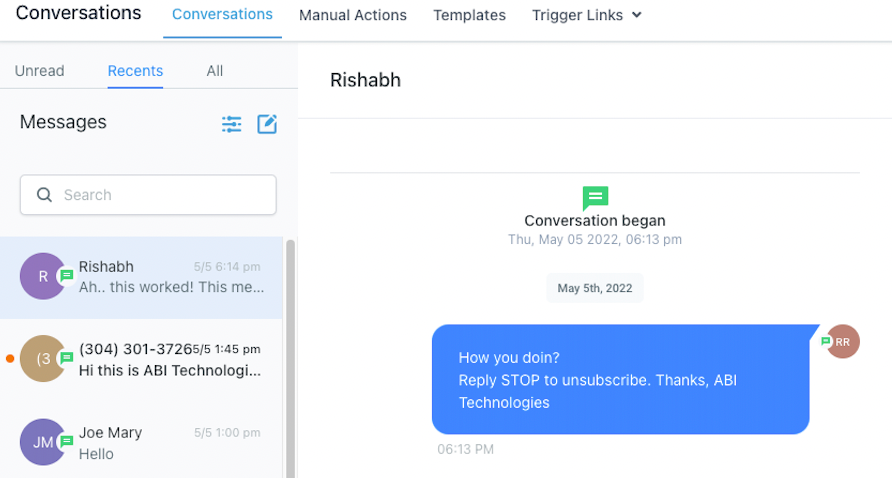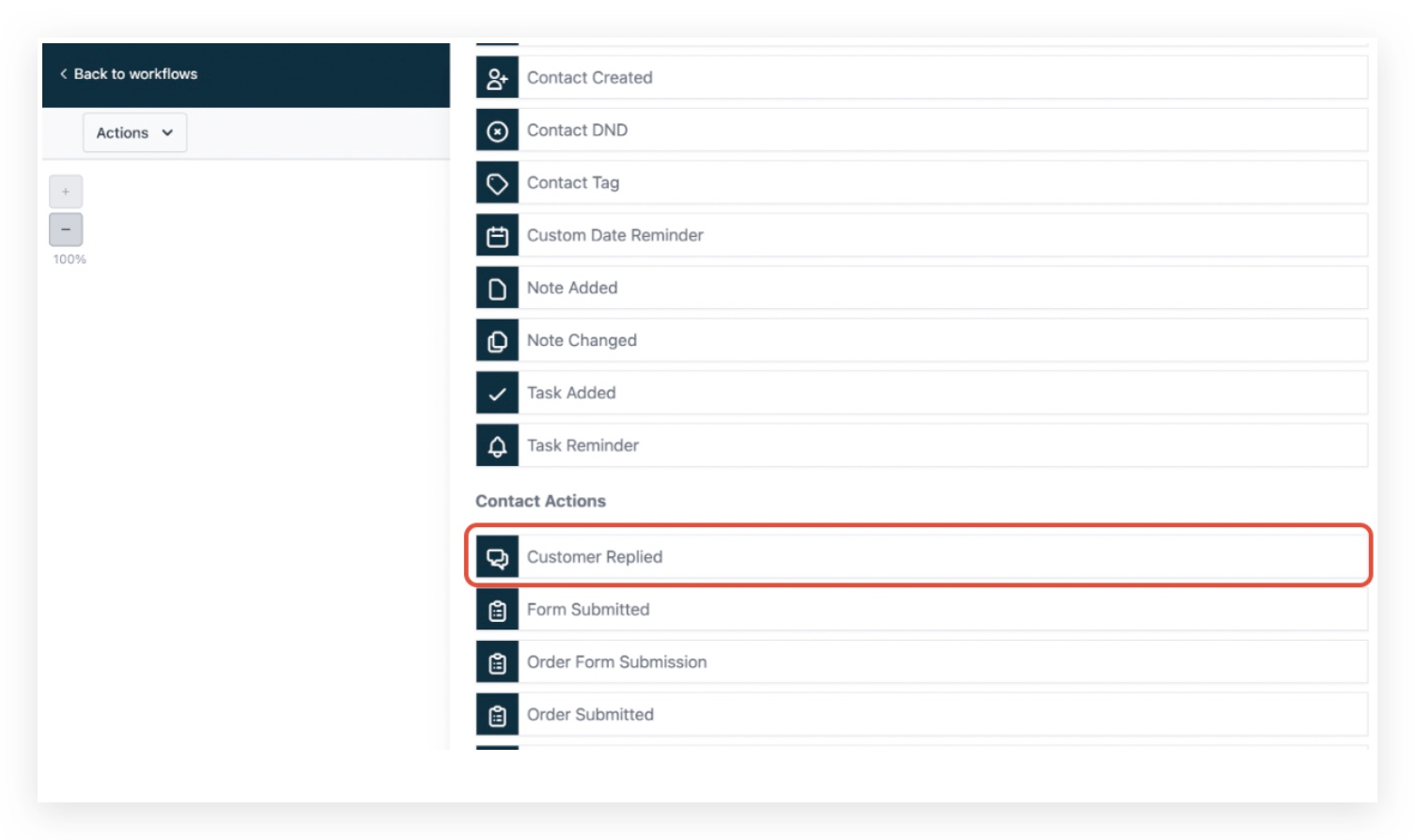Ready to initiate an amazing SMS Text campaign to capture, nurture, and close those leads in the platform!? As you go to send, you might be asking yourself... What determines my SMS cost and how can I adjust these costs (an important question for ROI on an SMS Campaign)?
Or maybe you have already sent this campaign and now you are asking yourself, "Why do my SMS costs seem so high?"
This article will show you how to estimate the cost of your SMS before sending them. It will also help to explain the SMS costs you have already incurred and why you are seeing the cost of an SMS in your account's billing. We are excited about how this will help you plan and succeed as a business owner. Let's hop in!
A Quick Note About SMS Costs
There are many factors impacting SMS Costs, such as the per-segment SMS cost, direction (inbound or outbound), attaching an image (MMS), emojis, carrier fees, and more. We encourage you to explore all of our SMS Pricing here. In addition, we outlined most of the factors impacting SMS Costs below in the section "Understanding the Factors Impacting SMS Costs."
We recommend reviewing this article and the SMS Pricing in full to better understand SMS costs and pricing.
The Steps to Estimating Outbound SMS Costs
It is important to know all of the SMS Pricing, however, it is reasonable to assume your highest SMS costs will be related to sending outbound SMS. For this reason, we will walk you step by step through the process of estimating the cost of an outbound SMS.
There are four steps to estimating the cost of an outbound SMS...
- Find the Number of Segments in your Text
- Lookup Per-Segment Cost
- Lookup Carrier Fees (≈$0.005)
- Calculate
Below we will walk through each of them to estimate the cost of an SMS before we send it. As we go to calculate the cost of an SMS, we use our Outbound SMS Cost Equation to estimate the cost of our SMS:
Outbound SMS Cost Equation:
Estimated Cost of Outbound SMS = [(Number of Segments)(Per-Segment Cost)] + [(Number of Segments)(Carrier Fees)]
PLEASE NOTE: This estimation is for a single outbound SMS sent from a US number to another US number. There are many factors that can change the final cost of an SMS. To learn more about the factors impacting SMS cost, see the section "Understanding the Factors Impacting SMS Costs."
See SMS Pricing here: Twilio SMS Pricing. Prices may change from time to time without notice.
Step 1: Find the Number of Segments in your Text
After writing the message you want to send, we copy the text message. Then, open the Messaging Segment Calculator and paste the copied text message into the Messaging Segment Calculator. See the "Number of Segments" to locate the number of segments. Keep this available as we continue.

Outbound SMS Cost Equation:
Estimated Cost of Outbound SMS = [(Number of Segments)(Per-Segment Cost)] + [(Number of Segments)(Carrier Fees)]
- Example: Estimated Cost of Outbound SMS = [(5)(Per-Segment Cost)] + [(5)(Carrier Fees)]
Step 2: Lookup Per-Segment Cost
Open up the SMS Pricing page. Select the country you are sending outbound messages in.

Then, scroll down to "SMS/MMS Pricing." Locate your "Per-Segment Costs." In our example, we are sending an outbound SMS for long codes. So, we choose $0.0079 for this example.

Outbound SMS Cost Equation:
Estimated Cost of Outbound SMS = [(Number of Segments)(Per-Segment Cost)] + [(Number of Segments)(Carrier Fees)]
- Example: Estimated Cost of Outbound SMS = [(5)($0.0079)] + [(5)(Carrier Fees)]
Step 3: Lookup Carrier Fees (≈$0.005)
In the US and Canada, carriers like T-Mobile, AT&T, or Verizon charge you for inbound messages sent to their end users. Prices vary by carrier and change from time to time. To locate the Carrier Fees by carrier, see the SMS Pricing page. Scroll down to the "Carrier Fees" section and see the inbound SMS column for a specific carrier.

*Please note: carrier fee prices vary based on the type of number (long code, toll-free, and shortcode).
Due to carrier fees being unique to the end user's number, we cannot calculate the cost until we know what carrier we are sending to. To overcome this barrier, we can estimate. We suggest using the amount of ≈$0.005 as this is currently the highest carrier charge (as of the last edit to this article). The "≈" symbol stands for approximation, which is an estimated number for this exercise. Feel free to change this approximation to what feels best for your estimates based on the prices available on SMS Pricing.
Outbound SMS Cost Equation:
Estimated Cost of Outbound SMS = [(Number of Segments)(Per-Segment Cost)] + [(Number of Segments)(Carrier Fees)]
- Example: Estimated Cost of Outbound SMS = [(5)($0.0079)] + [(5)(≈$0.005)]
IMPORTANT: Carrier fees can change from time to time, so always check the SMS Pricing. As of the last time this article was created, approximately ≈$0.005 was a good estimator. However, it is always important to check the SMS Pricing for any changes to Carrier fees to better adjust your SMS cost estimations.
Step 4: Calculate
We are now ready to calculate the estimated cost of our text message. Let's walk you step by step through the process.
- Estimated Cost of Outbound SMS = [(5)($0.0079)] + [(5)($0.005)]
First, let's multiply the "number of segments" (found in Step 1) by the "per-segment costs" (found in Step 2).
- Estimated Cost of Outbound SMS = [$0.0395] + [(5)($0.005)]
Now, we need to multiply the "Number of Segments" (found in Step 1) by the estimated "Carrier Fees" (found in Step 3).
- Estimated Cost of Outbound SMS = [$0.0395] + [$0.025]
Lastly, we add the two sums together to finish our estimation.
- [$0.0395] + [$0.025] = $0.0595
We finally arrived at the final cost of 5.95 cents for this text.
- Estimated Cost of Outbound SMS = $0.0595 or 5.95 cents
IMPORTANT: This is an estimation. The final price can only be known after sending. Adding an image, hidden characters, emojis, and other factors can impact the cost of an SMS. See SMS Pricing.
To understand more of the factors impacting final SMS price, see the section below the section "Understanding the Factors Impacting SMS Costs."
Make a Copy of Our SMS Cost Estimator Sheet
Now that we understand how to properly estimate the cost of an SMS, we can check out this SMS Cost Estimator Sheet we made for you. The SMS Cost Estimator Sheet enables you to "Make a Copy" of a Google Sheet we created to help you calculate the estimated cost of your SMS. We use the same SMS Cost Equation we explained above in this sheet, and the best part is you can plug in the information, and we will calculate it for you on the sheet.
Open the sheet from the link below and "Make a Copy" of it.

SMS Cost Estimator Sheet ("Make a Copy" of this sheet to edit it) SMS Cost Estimator Sheet
This is an estimator. Final costs will vary based on additional factors. Learn more in the section below titled "Understanding the Factors Impacting SMS Costs." See SMS Pricing here.
Understanding the Factors Impacting SMS Costs
Many factors impact the cost of an SMS. SMS direction (inbound/outbound), the number of segments, carrier fees, number validation, adding an image, hidden characters, and more. Below we will walk through the most common factors.
- Per-Segment Cost
- Number of Segment Cost
- Adding an Image (MMS)
- Using Emojis
- Hidden Characters
- Carrier Fees
- Carrier Lookup Fees
- Direction (Inbound/Outbound)
- International Messaging
Per-Segment Cost
An SMS is made up of segments, and each segment is 160 characters long. So, if you are sending a lengthy SMS, it will consume multiple segments and thereby drive up your cost. Additional factors can increase the character count and SMS costs, like adding an image, hidden characters, or emojis.
You can locate the Per-Segment cost by repeating Step 2: Lookup Per-Segment Cost above.
IMPORTANT: In the US/Canada, one segment contains 160 characters. However, having between 161 to 320 characters will automatically result in 2 segments. Having between 321 to 480 characters will result in 3 segments, and so on.
Character lengths of segments also vary by countries and regions, which will impact final SMS price. Most countries use 160 characters or 70 characters for segment lengths, depending on the encoding type. Generally, most messages use the standard GSM-7 encoding, which gives us our 160 characters per segment.
Number of Segments
Text messages are processed and priced based on the number of segments. This means the more segments you have in an SMS, the greater the cost of your text will be. As seen in the example we calculated above in "The Steps to Estimating Outbound SMS Costs," a 5-segment message would cost approximately five times the amount of a text with only one segment.
For example:
- A 5-segment message is:
[(5)($0.0079)] + [(5)($0.005)] = cost of 5 Segment SMS
[$0.0395] + [$0.025] = $0.0695 or 6.95 cents - A 1-segment message is:
[(1)($0.0079)] + [(1)($0.005)] = cost of 1 Segment SMS
[$0.0079] + [$0.005] = $0.0129 or 1.29 cents
Adding an Image (MMS)
MMS is the name for a text that includes a media attachment, such as an image. Adding an image moves you to MMS pricing rather than SMS. When you send a picture with your text, you get charged the standard MMS Message Fee and MMS Carrier Fee. You can find the MMS costs on the MMS Pricing page.
For example:
- Let's say we have our 5-segment message above and we want to include an image as well. This would remove the SMS pricing, and MMS pricing would apply, so the final cost would increase by the MMS rate as MMS pricing per segment is higher.
- Estimated Cost of MMS Text = [(Number of Segments)(Per-Segment MMS Cost)] + [(Number of Segments)(MMS Carrier Fees)]
- Example: Estimated Cost of MMS Text = [(5)($0.02)] + [(5)($0.01)]
[$0.10] + [$0.05] = $0.15 or 15 cents
Messages sent can include up to 10 media files with a total size of up to 5MB. Anything over 5 MB is uploaded to your account's media library, and a short link is created that you can use to send to the contact to share with your customers. Messages with over 5MB of media will not be accepted.
Using Emojis
Using emojis is a great way to make your automation exciting, but being aware of the costs involved will help you make an informed decision about their frequency of usage. Emojis are the most common reason for unexpected high costs while sending SMS automation, so use them wisely.
For example:
In the example below, we have a 1-segment message if we use the characters alone. However, we added some emojis, which increased the number of segments from 1 to 4. Maybe one emoji is enough?

Hidden Characters
Many users copy/paste the SMS text body while designing automation. When you copy/paste text from a text editor software like MS Word or Google Docs, sometimes hidden characters get appended in the string. These hidden characters cannot be seen by the user, but they are present in the text.
For example:
A simple phrase like "Hey there" was copied from a webpage. Usually, it should be just 1 segment, but it actually contains many hidden characters (empty characters), making this as large as 4 segments.

You can use Messaging Segment Calculator to check the actual number of segments and character length of your SMS text.
While pasting contents of an SMS to the system's text editor, it is recommended to use "paste as plain text" option instead of simple paste.
- To paste as plain text:
- Windows: Press "Ctrl + Shift + V"
- Mac: Press "Cmd + Shift + V"
Carrier Fees
As we reviewed in Step 3: Lookup Carrier Fees (≈$0.005) above, carrier fees are charged by carriers like Verizon, T-Mobile, and AT&T when you send a message to one of their end-user numbers. You will also notice from the Outbound SMS Cost Equation reviewed above (and included below), that carrier fees are charged by segment. This means that the more segments you have in an SMS will result in higher costs as the number of segments is multiplied by the Carrier Fees.
----Outbound SMS Cost Equation:----
Estimated Cost of Outbound SMS = [(Number of Segments)(Per-Segment Cost)] + [(Number of Segments)(Carrier Fees)]
*See how the number of segments is multiplied by the carrier fees. "[(Number of Segments)(Carrier Fees)]" meaning a reduction in segments will reduce carrier fees.
Further, remember there is a difference between SMS and MMS carriers.
Carrier Lookup Fees
Carrier Lookup Fees are incurred on the first SMS you attempt to send to a contact. It is part of the SMS/Phone Number Validation feature. This feature will check to see if this number is real and if it can receive SMS/MMS. This helps save money long-term by preventing messages from being sent to fake numbers and incurring full charges.
Direction (Inbound/Outbound)
In the example above, we calculated a 5-segment OUTBOUND message. Meaning we are sending a message from our system to a number. However, if you receive a reply from this number, you are charged for inbound messages as well.
For example, open the SMS Pricing page, then locate the "Inbound" column to see the pricing for a particular inbound message. This reveals the Inbound cost of an SMS for a Long Code (10-digit) number.

To calculate the cost of an Inbound text, you simply need to change the costs in our equation to the INBOUND cost listed on the SMS Pricing page as seen above. Then you run the calculation.
Estimated Cost of INBOUND Text = [(Number of Segments)(Per-Segment INBOUND SMS/MMS Cost)] + [(Number of Segments)(INBOUND SMS/MMS Carrier Fees)]
*Be sure to reference the "Inbound" column on the SMS Pricing page, as well as referencing SMS vs. MMS costs when plugging in your variables.
International Messaging
In the example above, we are sending from a US/Canada Number to another US/Canada Number. However, if you happen to send a text to a non-US/Canada Number you will be subject to the recipient country fees. For example, if we send a text from a US/Canada Number to an Australian Number, you will be charged based on the Australian SMS Pricing.
Remember, we can look up the messages for all countries by adjusting the "Messages in" drop-down window and then selecting the country of the recipients you send to. We review this in Step 2 above.
In this example, the Per-Segment costs in US/Canada might be $.0079 while Australian costs are $.0515 which is roughly 6.5 times the standard rate for US/Canada Numbers. Sending to International numbers can greatly impact SMS costs.
Generally, you are only charged the destination country pricing, however, in some cases other fees can apply. Sending a single SMS as a test is a great way to see costs for these cases as final pricing for international numbers varies based on international country rules and regulations.

FAQs
Am I charged for unsent SMS?
- No. If there's an internal error with the software before the message is handed off to the phone provider, you won't be charged. However, charges apply to every message where a delivery attempt has been made, regardless of the final delivery status. This includes messages sent from toll-free numbers, A2P numbers, and those not deliverable due to country restrictions or other factors. We urge users to be fully informed and cautious before sending messages, as refunds will not be provided for undelivered SMS.
Why Are My SMS Costs So High?
- After you have sent multiple SMS, you may be looking at your bill questioning why it looks higher than you expected. It is normal to feel this way if this is the first time you have examined your SMS Cost breakdown. If you haven't already, review the The Steps to Estimating Outbound SMS Costs section above so you can understand how a standard outbound SMS is priced. Then continue below.
- The most common reason for high SMS costs is an SMS with multiple segments. Text messages are processed and priced based on the number of segments within an SMS. This means the more segments you have in an SMS, the greater the cost of your text will be. Such as the example we calculated above in our example for the section "The Steps to Estimating Outbound SMS Costs." In this example, we had 5 segments in this single text, thus the cost was 5 times the listed per-segment rate. Meaning it would cost approximately five times the amount of a text that has only one segment.
- Reducing the number of segments in your SMS can reduce the SMS cost. To do this, open the Segment Calculator and paste your message into it. Work to reduce the "Number of Segments" to lower numbers to reduce the total costs.
- Many factors can impact SMS pricing. Reducing segment count and not including any images or attachments can help reduce cost but there are other factors to consider. Review Factors Impacting SMS Cost above, to better understand more factors in SMS costs. This will help you adjust your SMS to best fit your needs.