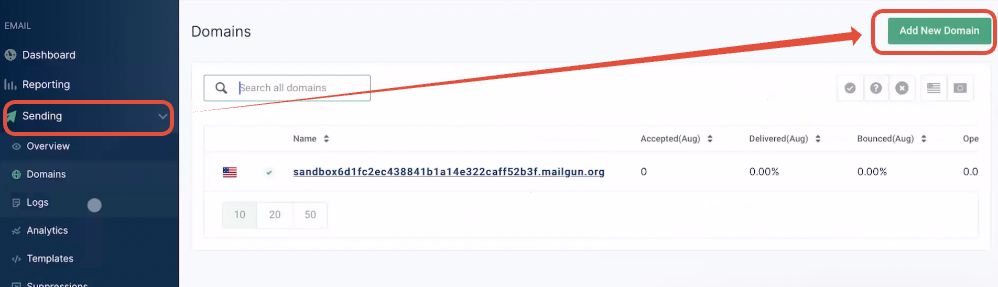Step-by-step Mailgun Setup - HostGator Domain Setup
1. Sign up for Mailgun.com.
2. Check your email inbox to verify the email address.


3. Log in to Mailgun, click on Sending > Add New Domain.

4. If your domain is companyname.com, you can either set up the main domain or subdomain with Mailgun.
A. Main domain:
- If you are adding the main domain, it should not be used with Gsuite or any other email provider.
Subdomain:
- To set up the subdomain with Mailgun, you can type ANYTHING_HERE.companyname.com.
Examples:
mg.companyname.com
replies.companyname.com
support.companyname.com
B. Please set up the domain or subdomain under the US, not EU.
C. Click on Add Domain.

The next screen that you're taken to will ask you to add DNS records to your domain. Leave this screen open for the next step.

- Now log in to your DNS records based on where you get the domain and add the 5 DNS records.
To add the 1st TXT record:
1. Log in to cPanel.
2. Look for the Domains section, then click Zone Editor.

3. On the next page, locate your domain in the Zone Editor section, then click its Manage button.

4. Click Manage to view the domain's complete set of DNS records.
5. Click the +Add Record button and select Add "TXT" Record.


A. Name: Different for everyone, DO NOT INCLUDE THE ROOT DOMAIN.
Depending on the subdomain you are trying to set up:
- mg.companyname.com — The host name will be mg.
- replies.companyname.com — The host name will be replies.
If you are setting up a main domain like companyname.com, the host name will be @.
B. Record: Same for everyone
Paste the following record: v=spf1 include:mailgun.org ~all.

C. Click on Add Record.
To add the 2nd TXT record:
Click the +Add Record button and select Add "TXT" Record again.


A. Name: It's a bit tricky, but the key here is to copy everything from the beginning until the subdomain part, DO NOT INCLUDE THE ROOT DOMAIN.
Everyone's 2nd TXT record Host Name and record is different.
Examples:
- Example 1 using subdomain: Copy
mx._domainkey.helpdesk as the host name.
- Example 2 using main domain: Copy
mailo._domainkey as the host name.
B. Record: Different for everyone
Head back to Mailgun and copy the 2nd TXT record highlighted in Mailgun.
- Paste the 2nd long copied TXT record here.

C. Click on Add Record.
To add the 1st MX record:
 Click the +Add Record button and select Add "MX" Record.
Click the +Add Record button and select Add "MX" Record.

If you have a Gsuite account to capture incoming emails for the main domain, make sure you are using a subdomain for Mailgun.

A. Name: Different for everyone
Depending on the subdomain you are trying to set up:
- mg.companyname.com — The host name will be mg.
- replies.companyname.com — The host name will be replies.
If you are setting up a main domain like companyname.com, the host name will be @.
B. Priority: 10, same for everyone.
C. Destination: Same for everyone
Paste the following data:
E. Click on Save Record.
To add the 2nd MX record:
Click the +Add Record button and select Add "MX" Record.
This time, add another record for mxB.mailgun.org.

A.
Name: Different for everyone
Depending on the subdomain you are trying to set up:
- mg.companyname.com — The host name will be mg.
- replies.companyname.com — The host name will be replies.
If you are setting up a main domain like companyname.com, the host name will be @.
B. Priority: 10, same for everyone.
C. Destination: Same for everyone
Paste the following data:
E. Click on Save Record.
To add the CNAME record:
 Click the +Add Record button and select Add "CNAME" Record.
Click the +Add Record button and select Add "CNAME" Record.


A. Name: Different for everyone
Head back to Mailgun to copy the host name. It's a bit tricky, but the key is to copy everything from the beginning until the subdomain part, DO NOT copy the main domain.
Depending on the subdomain you are trying to set up:
- mg.companyname.com — The host name will be email.mg.
- replies.companyname.com — The host name will be email.replies.
If you are setting up a main domain like companyname.com, the host name will be email.

B. Record: Same for everyone
- Paste the following data:
mailgun.org.
C. Click on Save Record.
Now that you have added 5 records, go back to Mailgun and click on Verify DNS Settings.
Click the button to Verify DNS Settings again if some records are still not showing the green checkmark.

Once you add all the DNS records and verify, you can grab the Mailgun API Key and input it into the software.
Then, you can send a test email to see if everything works!






























































































































 Click the +Add Record button and select Add "MX" Record.
Click the +Add Record button and select Add "MX" Record.


 Click the +Add Record button and select Add "CNAME" Record.
Click the +Add Record button and select Add "CNAME" Record.