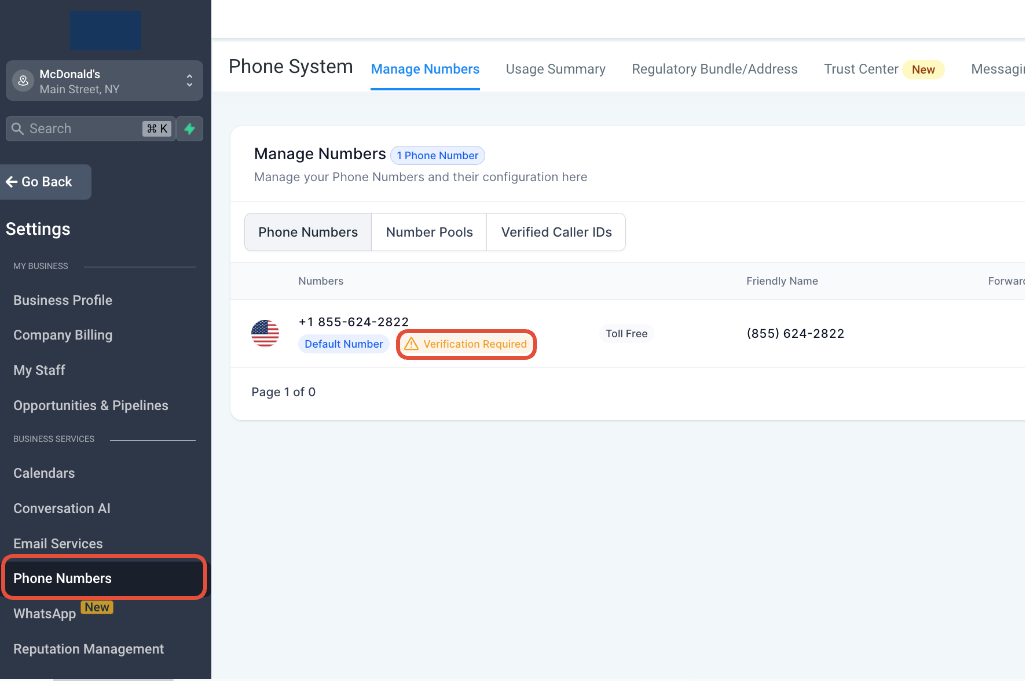The Toll-Free Messaging Verification process allows platform customers to send more important business messages and ensure that your customers receive them. Users who adhere to their stated use case and all applicable rules (including platform messaging policies) should see greatly reduced message filtering on Toll-Free traffic toward all major networks in the US and Canada. To assist customers with the Toll-Free registration process, we have created this comprehensive guide.
Notice:
Starting January 31, 2024, messages sent from Toll-Free phone numbers with pending verifications will be blocked and subject to messaging fees.
Notice:
Starting Jan 31, 2024, messages sent from Toll-Free phone numbers with Pending Verifications will be blocked and subject to messaging fees.
NOTE:
-> Any blocked messages will return Error 30032 or Error 30007.
-> This is only valid for the US and Canada Toll Free Numbers
-> This is only required for messaging and does not have any impacts on calling
Who Needs to Verify?
Toll-Free Verification is required for sending messages over Toll-Free phone numbers to the US and Canada. Users who do not complete verification will be blocked from sending messages over Toll-Free numbers starting November 8, 2023. We recommend submitting your registration as soon as possible to avoid delays in processing and verification.
Toll-free number registration is a great way to sustain your messaging while you wait for your A2P 10DLC brand/campaign approval.
Verification Process:
Follow these steps to get started:
1. Buy a Toll-Free number.
2. Click on Settings (bottom left). 3. Go to Phone Numbers > Manage Numbers (only visible for admins).
3. Go to Phone Numbers > Manage Numbers (only visible for admins).
- Ensure all necessary information is provided to avoid verification delays.
- Click on Verification Required.
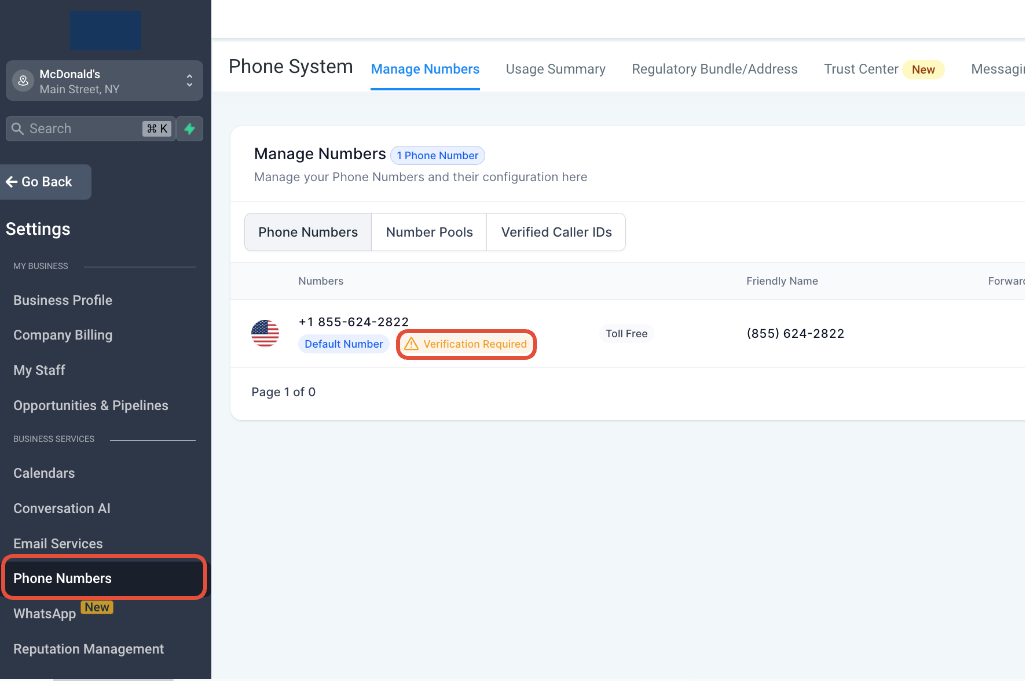
4. Fill in the details:

Legal Entity Name
The end business the customer (end user) is engaging with. This should not be the ISV unless the ISV is:
- the sole content creator,
- sending messages on behalf of the ISV, or
- content is branded with the ISV’s name.
Approved Examples: John’s Coffee Shop
The example includes the end business that will be sending out the SMS messages that the customer/mobile handset is engaging with.
Rejected Examples: Name of the ISV, N/A
If the end-user business information is not provided, it will be rejected as Toll-Free Verification requests must provide an end-user business information to be reviewed.
Business Website
The website of the end business or the website the consumer is engaging with. This should be the website of the business name that was previously mentioned. If the business does not have a traditional website, it can include social media links (i.e., Facebook, Instagram, Twitter, etc.).
Approved Examples : URL to direct end-user business.
Social media links are acceptable (i.e., Facebook, Instagram, Twitter), if the end business is small with no direct webpage. The social media pages will need to be set to public, so they can be reviewed.
Rejected Examples : The URL is not a live website. The URL is behind a login/password or the website has the address of the ISV/aggregator.
In any of the following cases, the business website won’t be reviewable:
- The URL hasn’t gone live yet, or
- The URL is in a private state that requires a login/password.
Please note that business URLs are important for marketing use cases.

Business Address
The address of the end business the consumer is engaging with. This should be the end business’ physical location.
Approved Examples: 123 Main St, Seattle, WA, 98119
Full business address includes: the street, city, state, and zip code for the end business that will be sending out the SMS that the customer/mobile handset is engaging with. This would be the physical location of the business or organization.
Rejected Examples: “N/A”, address of the ISV
The business address of the ISV is not a valid address.
Use Case Category
Select the use case that you believe best fits your customer’s traffic pattern. This should be the use case that best fits the types of messages being sent by this toll-free phone number.
Use Case Description
The explanation on how messaging is used on this toll-free phone number by the business or organization. The more detailed information you provide for the use case/summary, the better.
Approved Examples:
This number is used to send out promotional offers and coupons to the customers of, for example, John’s Coffee Shop.
-or-
We send appointment confirmations, message notifications, and offers for chiropractic adjustments to existing patients or new patients who have opted in to receive SMS notifications. The communications are sent via in-person POS, website forms, or webchat. End users opt in through a form on the website: https://www.abccompany.com/contact-us, via the website chat widget, and also through our POS system at our office, with consent language similar to that on our website.
The more detail, the better for the use case/summary!
Rejected Examples: Marketing
The rejected example message doesn't specify for what type of marketing the number is used for or what the end-user/mobile handset will be receiving from the end-user business.
Message Content
Refers to the sample message(s) that the end business will be sending to the end-user/mobile handset.
Approved Examples: “Thank you for being a loyal customer of John’s Coffee Shop. Enjoy 10% off your next purchase. Reply STOP to opt out.”
"David, it's Kate from ABC Company. Thanks for opting in to receive SMS notifications. I just saved a time for you on Thursday, June 15, 2023, at 4:00 PM, and I'll see you then! If anything changes, just let me know. If you need to opt out, reply STOP."
This should be a sample message of the content that the end-user/mobile handset will be receiving in the SMS.
Rejected Examples: “Your appointment is today at 10:00 AM”
The sample message content should match the use case provided, i.e., Marketing.
Opt-In Type
Opt-in refers to the process of getting end-user permission to send them text messages. According to TCPA law, businesses must have "express written consent" from the end user before texting them.
The OptInType and Opt-in Workflow Image URLs provided should outline the details of how an end-user provides consent when they provide their phone number to receive texts from the end business that is going to engage with them. The sample submitted in the OptInImageURLs parameter should match the OptInType selection. The document or URL submitted in the OptInImageURL needs to demonstrate the OptInType chosen.
Opt-In Method | Example |
Verbal | Phone IVR: "As part of our service we can send you automated monthly text alerts regarding account payment activity. We will send two messages per month. Message and data rates may apply, depending on your mobile phone service plan. At any time you can get more help by replying HELP to these texts, or you can opt-out completely by replying STOP. Mobile Terms of Service are available at http://ghl.com/terms and our Privacy Statement can be found at https://ghl.com/privacy. Please reply with 'yes' or 'no' to indicate if you would like this service". Customer: "Yes please" IVR: "Great! We will send you a text message to confirm your enrollment here shortly."
NOTE: If you choose VERBAL, you must provide the sample verbal consent collection in the Opt-in Workflow Image URLs |
Web Form | An embedded form on the end business’s website prompts end-users to enter their mobile handset phone number and opt into the texting campaign. Note checkbox should be selectable by end-user for opting in.
It has to reflect SMS language and not have it hidden in the Privacy policy or terms and conditions. You can check the requirements of the opt-in here: LC - Phone Messaging Policy.
This is highly important to avoid any rejection from the carrier since they are asking for proof of opt-in. Two examples of the Opt-in here:
You need to specifically put a disclaimer like - "By submitting this form, you consent to receive marketing and promotional SMS messages from [Your Company Name]. Message frequency may vary. Reply "STOP" to unsubscribe. Text HELP for assistance. Standard message and data rates may apply. Your information will be handled in accordance with our Privacy Policy."
The Disclaimer MUST have All CTA disclosures present for compliancy
Program name and/or a description of the messages that will be sent (appointment reminders, marketing messages, occasional offers, etc.) Organization or individual being represented in the initial message Fee disclosure (“Message and data rates may apply”) Service delivery frequency or recurring messages disclosure (“4 messages per month”, “Message frequency varies”, “1 message per login”, etc) Customer care information (typically “Text HELP for help” or Help at XXX-XXX-XXXX) - not required for single message programs (i.e 2FA) Opt out instructions (typically “Text STOP to unsubscribe”) - not required for single message programs (i.e 2FA) Link to Privacy Policy describing how end user opt-in information will be used. Be sure there is no mention of sharing of personal information with Third Parties (Must not be part of the checkbox statement. Instead, provide the link at the bottom of the form) Link to Terms and Conditions describing terms of service (Must not be part of the checkbox statement. Instead, provide the link at the bottom of the form) Incorporate a checkbox option that end-users must select in order to receive SMS messaging. The checkbox can not be pre-selected. The checkbox provides the end-user the ability to agree, or not agree, to receive SMS messaging.
If the web opt-in is behind a login or not yet published, host a screen shot on a publicly accessible website (like OneDrive or Google Drive) and provide the URL in the answer for Opt-in Workflow Image URLs
You can also upload the screenshot to the Media Library here (Subaccount > Settings > Open Media Library)
NOTE: If you choose WEB FORM, you must provide the link to it in the Opt-in Workflow Image URLs
NOTE: Checkbox should be selectable by end-user for opting in and not preselected |
Paper Form | An in-store visitor completes a physical form that collects their phone number and their consent to subscribe to your texting campaign. Host a screenshot of the paper form on a publicly accessible website (like OneDrive or Google Drive or Subaccount's media library) and provide the URL in the answer for Opt-in Workflow Image URLs
NOTE: If you choose PAPER_FORM, you must provide the form in the Opt-in Workflow Image URLs |
Via Text | A Keyword campaign example:
Host a screen shot of the campaign collateral on a publicly accessible website (like OneDrive or Google Drive or Subaccount's media library) and provide the URL in the answer for Opt-in Workflow Image URLs
NOTE: If you choose VIA_TEXT, you must provide the keyword campaign info in the Opt-in Workflow Image URLs |
Mobile QR Code | A QR code that links to an online form that prompts end-users to enter their mobile handset phone number and opt into the texting campaign. QR code can direct the mobile handset to their messaging application with a templated opt-in message, or can lead to a web-form as outlined above. If the QR code leads to an online form that is behind a login or not yet published, host a screen shot of the form on a publicly accessible website (like OneDrive or Google Drive or Subaccount's media library) and provide the URL for Opt-in Workflow Image URLs
NOTE: If you choose MOBILE QR CODE, you must provide the QR Code in the Opt-in Workflow Image URLs |
The opt-in provided must align with the Use Case Category submitted. For instance, a marketing campaign must secure express consent, wherein the end-user handset positively affirms their enrollment in the campaign.
Opt-In Information Provided
Review the following tips with the client and ensure all missing or incorrect information is implemented.
Live Site
A live and operational website is essential for registration. The site must feature a section for contacts to opt-in to receive messages. Below are the elements that should be included in the opt-in flow.
Site Footer
The website must include links to the Terms of Service (also known as Terms of Use) and Privacy Policy in the footer of all pages, including the homepage.
Opt-In Workflow Image URLs
The opt-in workflow description should provide a brief overview of how the handset gives consent to receive messages from the business. Include detailed information on how a consumer/subscriber opts into the submission, specifically focusing on where the customer’s phone number was entered, affirming their agreement to receive SMS.
The opt-in submission must illustrate what the mobile user sees when providing their phone number through one of the following methods:
- Online/App: URL, screenshot/webpage.
- In Store: Keyword, signage.
- IVR Script/Verbiage: What the user hears.
Opt-In Image URL Requirements:
- The URL must link to a web form or hosted image file that clearly demonstrates the opt-in process.
- It should include a screenshot of the opt-in displayed on the end-user’s website, an image of where opt-in is collected, or an image related to the opt-in practice, such as a document with a QR code.
- Any submitted URL must be publicly accessible. Avoid links that require login credentials or lead to secured drives.
Detailed Opt-In Process Description
Provide comprehensive details about the opt-in process. The information should enable the Verification Ops team to clearly understand how the customer opts in/signs up to receive SMS from the end-user business.
Categories for Opt-In Methods:
- VERBAL: Include a sample of the verbal consent collection and examples in a document.
- WEB_FORM: Provide a direct link to the opt-in page or a screenshot of the website opt-in page. Note that only the phone number opt-in page is acceptable for SMS toll-free verification.
- PAPER_FORM: Include a scanned copy of the paper form.
- VIA_TEXT: Describe the keyword campaign in a document. Include details about the keyword, where the consumer/subscriber finds it, and support with screenshots/pictures/URLs.
- MOBILE_QR_CODE: Include a document featuring the QR Code.
Approved Examples:
https://storage.googleapis.com/msgsndr/RNTEDRA9ap9xSh2MyTYS/media/65271336fe7786badd88b169.png
The link you attached needs to reflect where customers consent to receive further messages from you.
Approved Examples: http://www.johnscoffeeshop.com/signupforsms
This is a direct URL to the opt-in sign up page.
Approved Examples: http://www.johnscoffeeshop.com/image123.png
This is a publicly accessible link to a hosted image of the opt-in or Screenshot of the SMS opt in page.
Approved Examples: http://www.johnscoffeeshop.com/document123.docx
This is a publicly accessible link to a hosted document of the opt-in process.
Approved Examples: "Keyword: Coffee. The keyword is found on a sign at the register of John’s Coffee Shop where customers can see the keyword and text in to the Toll-Free Number. Once the customer texts the keyword, they are provided a double opt in where they are asked to Reply Y to confirm they would like to receive promotional SMS"
This includes a good amount of detail about the opt-in process. It addresses what the keyword is, where the customer finds the keyword and what happens after the end-user/mobile handset texts the keyword to the Toll-Free number.
Rejected Examples: http://www.johnscoffeeshop.com
URLs that don’t direct to the exact sign-up, URLs that are behind a login/password screen or URLs that don’t resolve..
Rejected Examples: a document that outlines a point of sale situation, but it vague on details, like: "Customer receives a text of a point of sale receipt"
It doesn't demonstrate the process. Where does the customer give the consent? Provide a screenshot/picture/url from the POS and language the customer is agreeing to.
6. Once submitted to the telephony channel, the verification process can take 2-3 weeks to complete. During this time, your Phone Numbers are moved to a ‘In Review’ state that removes the messaging limits while we review your submission. In Review status - no actions is required
Verification Process Timeline
Once submitted to the telephony channel, the verification process may take 2-3 weeks to complete. During this period, your phone numbers will be placed in an “In Review” state, temporarily removing messaging limits while the review occurs. No action is required during this “In Review” status.
Verification Status
Once you submit your verification request, you can monitor the verification status as it changes during processing through the Console. Please see below for a full overview of each status:
| TFPN Traffic | Traffic limits | What's happening?
|
| Restricted (Un-verified) | Blocked | Starting on November 8, 2023, ALL Restricted traffic will be blocked in the US. To avoid this, we recommend submitting your number(s) for verification as soon as possible.
Restricted (previously “Unverified”) status means that your Toll-Free number has not been submitted for verification or was not approved. |
| Verified (Approved) | 3 SMS segments per second | Upon a successful review of your verification submission and carrier approval, your number(s) will be moved to "Verified" status. Verified numbers have full access to A2P sending, and a greatly reduced risk for message filtering on Toll-Free traffic toward all major networks in the US and Canada, as long as you adhere to your stated use case and all applicable rules, such as Twilio's Messaging Policy. |
| Rejected | Blocked | A rejected verification request can occur for a number of reasons and can affect your ability to send messaging traffic. |
Rejection Reason
Once you submit your verification request and is rejected, you can view the rejection status through the Console.
Frequently Asked Questions (FAQs)
1. What happens if I don't complete Verification?
Starting on November 8, 2023, all unverified (Restricted) Toll-Free numbers will be blocked from sending messages to the U.S. Additionally, Restricted Toll-Free messaging traffic to Canada will remain blocked until verification is completed.
2. I am sending the limited allowed amount of segments, but messages are still not going through.
When using Toll-Free numbers, be aware that messages can be filtered or blocked even when staying within the daily limit. If you encounter Error 30032, you may have reached a limit or triggered a filter. The stated limits are the maximum your Toll-Free number can send but are not guaranteed. To minimize issues, verify your Toll-Free numbers early, as verified numbers experience a lower risk of message filtering.
3. Do I need to be a U.S. business to register a Toll-Free number?
No, you can use business addresses from other countries to register for a Toll-Free number.
4. Will I be charged if I encounter an error when sending an SMS?
If there’s an internal error with LC Phone before the message is handed off to the phone provider, you won’t be charged. However, charges will apply for every message where a delivery attempt has been made, regardless of the final delivery status. This includes messages sent from Toll-Free numbers, A2P numbers, and those undeliverable due to country restrictions or other factors. We urge users to be fully informed and cautious before sending messages, as refunds will not be provided for undelivered SMS.